Project Description
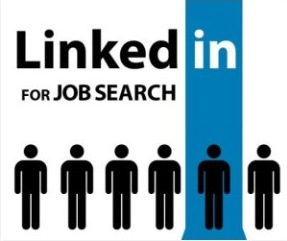
Searching for Jobs on LinkedIn
You can use LinkedIn to search and apply for job opportunities that are posted by companies and recruiters, based on a keyword, title, or location. If you don’t want to apply for a job at the moment, you can save it by clicking Save above the job description. You’ll be able to access your saved jobs at any time to begin the application process.
Here’s how you can search for a job that suits your professional skills and specifications.
To search for a job:
- Click the Jobs icon at the top of your LinkedIn homepage.
- In the Search jobs field, type a job title, keyword, or company name. Keep in mind that you can use Boolean search modifiers to help refine your job search.
- You can use the Search location field to type a city name, state/province/territory name, or country name. Your desired location may be pre-filled for you, but it can be updated by typing a different one into the textbox. A dropdown list will appear where you can select your desired location.
- Click Search.
- Use the filters at the top of the page to further refine your search by Date Posted, LinkedIn Features(including In Your Network, Under 10 Applicants, and Easy Apply), Company, Experience Level, and more. Click All filters to view additional filter options.
- You can click the Sort by dropdown at the top of your search results to sort your search results by Relevance or Post Date.
- The number of days the job has been posted for, is listed at the bottom of each job summary.
- Click a job title to view the job details.
- Click Easy Apply or Apply (options may vary). Learn more about applying for jobs on LinkedIn.
Getting Job Alerts for New Job Postings
You can receive job alerts, through emails, notifications, or both, for new jobs posted on LinkedIn that match your general search criteria or that are recommended to you from the Jobs You May Be Interested In feature.
To set-up a job alert:
- Search for a job on LinkedIn.
- At the top of the left panel of the job search results page, switch the Job alert toggle to On to create a job alert for your current search criteria.
- Switch the toggle to Off to turn off the job alert.
Note: You can also set-up a job alert by switching the Create alert for this search toggle at the bottom left of the search results page to On.
- Switch the toggle to Off to turn off the job alert.
- In the Create search alert pop-up, select how often you’d like to receive alerts about new jobs on LinkedIn.com that fit those specific search parameters from the Receive alert dropdown. The available options are daily or weekly.
- Select how you’d like to get notified from the Get notified via dropdown. The available options are email, notifications, and email & notifications.
- Click Save.
Accessing Your Job Alerts on LinkedIn
You can access your job alerts from your Jobs page, in the Job Alerts section located on the right side of the page.
To access your job alerts on LinkedIn.com:
- Click the Jobs icon at the top of your LinkedIn homepage.
- Click Manage alerts under the search box at the top of the page.
- The Manage search alerts pop-up will appear. You can edit or delete search alerts.
- Click Save. You can also click Cancel if you don’t want to save your changes.

